Plugin Help¶
The Eclipse RCP Platform provides the following:
- Online Help
- Context-Sensitive Help
- Dynamically Generated Help
The literature suggests the creation of separate documentation plug-ins. That is a plug-in that only consists of XML configuration files and HTML content for the help system.
In practice many plug-ins are package with there help files.
File
Use
toc.xml
table of contents for the top level “book”
toc*.xml
table of contents associated with a heading
contexts*.xml
maps context Ids to context-sensitive help
- The above filenames are only a suggestion -
- The help system actually makes use of extensions points allowing any file to be used.
plugin.xml is used to extend three kinds of extension points:
- toc - table of contents
- contexts
- contentProducer - allows for dynamic generation of help
Online Help Files¶
The first configuration file used by Online help is one that is familiar to you - plugin.xml.
plugin.xml extension points:
<extension
point="org.eclipse.help.toc">
<toc file="toc.xml" primary="true"/>
<toc file="tocconcepts.xml"/>
</extension>
The next xml file is the above mentioned toc.xml file:
<toc label="XYZ User's Guide" topic="html/overview.html">
<topic label="Concepts">
<anchor id="concepts"/>
</topic>
</toc>
And the tocconcepts.xml file follows a similar format:
<toc label="Concepts" link_to="toc.xml#concepts">
<topic label="Main Topic" href="html/concepts/maintopic.html">
<topic label="Sub Topic" href="html/concepts/subtopic.html" />
</topic>
<topic label="Main Topic 2">
<topic label="Sub Topic 2" href="html/concepts/subtopic2.html" />
</topic>
</toc>
The configuration files refer to the following directory structure:
toc.xml
tocconcepts.xml
html/overview.html
html/concepts/maintopic.html
html/concepts/subtopic.html
html/concepts/subtopic2.html
Help Category¶
Online help is traditional divided into four categories:
- Getting Started - for tutorials
- Concepts - to explain background information as needed
- Tasks - really quick instructions on how to do stuff
- Reference - screen snaps showing what everything is
Context Sensitive Help¶
Context sensitive help (or InfoPops) is available when the user presses the F1 key.
Context sensitive help can be associated with:
- Control
- IAction - when used to generate a MenuItem (not toolbar)
- Menu
- MenuItem
plugin.xml file extension point:
<extension point="org.eclipse.help.contexts">
<contexts file="contexts.xml" plugin="an.example.plugin"/>
</extension>
Sample context.xml file:
<contexts>
<context id="add_action_context">
<description>This command adds.</description>
<topic label="Add" href="tasks/tasks-1.htm"/>
<topic label="Concepts" href="html/concepts/maintopic.html"/>
</context>
</contexts>
To connect everything up on the UI side of things we need to know the help contexts ids.
public interface IHelpContextIds {
public static final String PREFIX = XYZPlugin.ID + "."; //$NON-NLS-1$
// Dialogs
public static final String CONNECTION = PREFIX + "connection_context"; //$NON-NLS-1$
// View
public static final String SEARCH_VIEW = PREFIX + "search_view_context";
// Viewers
public static final String SEARCH_VIEWER = PREFIX + "search_viewer_context"; //$NON-NLS-1$
// Actions
public static final String SEARCH_ACTION = PREFIX + "search_action_context"; //$NON-NLS-1$
}
And finally the connection needs to be made to the control:
WorkbenchHelp.setHelp( newAction , HelpContextIds.NEW_REGISTRY_LOCATION_ACTION);
Dynamic Help¶
Figure out the contentProducer extension point in the hopes of generating context-sensitive help for DataStore parameter screens.
Sample Table of Contents Wizard¶
Eclipse provides a code generation template associated with the toc extension point.
- Start the Extension Point Selection Wizard
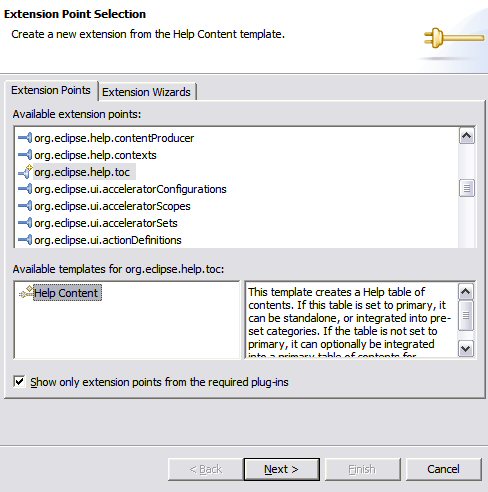
- Open the plugin.xml file, and switch to the extensions point tab
- Press the “Add” button
- Start the “Help Content” template
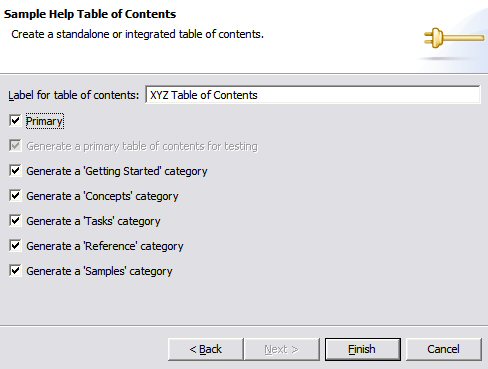
- Select “org.exlipse.help.toc”
- Select “Help Content” from the available templates
- Next
Chose the categories required for you plug-in
- Note the Primary check box will result in a separate top level “book” in the help system
This is enough to get us going.
Links