Creating a Plugin¶
Start the New Project Wizard¶
File ‣ New ‣ Project
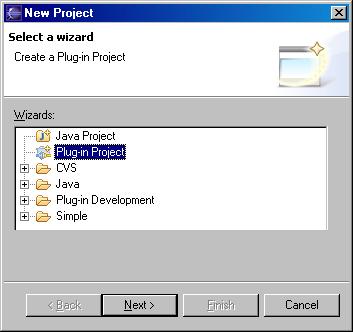
Select “Plug-in Project”
Next
Plug-in Project¶
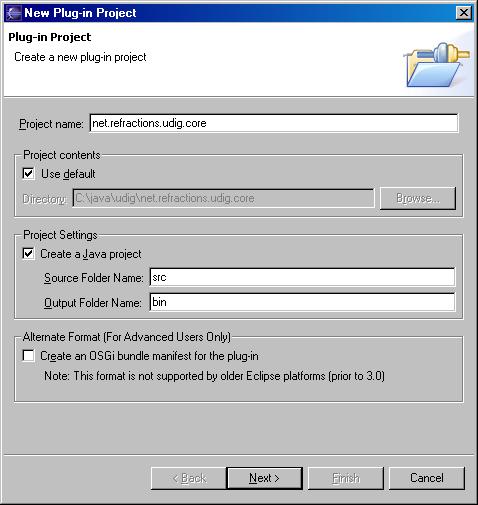
Set the project name:
agrees with package structure, starts with org.locationtech.udig.*
Project contents:
use default
Project Settings:
Create a Java project
default src and bin folders are fine
Alternate Format:
Apprently it is not worth using the the OSGi bundle manifest at this time (see panel below)
Next
Plugin Name
What is in a name? Well a clue on what the plugin is for:
| Project | Example | Naming Convention |
|---|---|---|
| Plug-In | org.locationtech.udig.render | named in agreement with internal package structure |
| JUnit Test Plug-In | org.locationtech.udig.render-test | Append “-test” |
| Plug-In Fragment | org.locationtech.udig.german | Provide ”.language” file at the root udig |
| Plug-In Fragment | net.refractions.render-1 | Do anything except add a dot |
| Features | org.locationtech.udig.render-feature | Append “-feature” to associated root Plug-In |
The following was taken from the Repository Structure page.
| OSGi (from Rich Client Tutorial - Part 1) |
|---|
| Eclipse 3.0 introduced a new run-time system based on OSGi standards that uses bundles and a new manifest file (MANIFEST.MF) to implement plug-ins. The use of MANIFEST.MF, in normal circumstances, is completely optional. You will notice that almost all of the 3.0 SDK plug-ins do NOT have one yet all are marked as 3.0 and many do not require the compatibility layer. The only reason you would want to have a MANIFEST.MF is if you need to use a particular OSGi capability that is not exposed through plugin.xml (for example, import-package). Otherwise it’s recommended at this time that you don’t have one. |
Plug-In Content¶
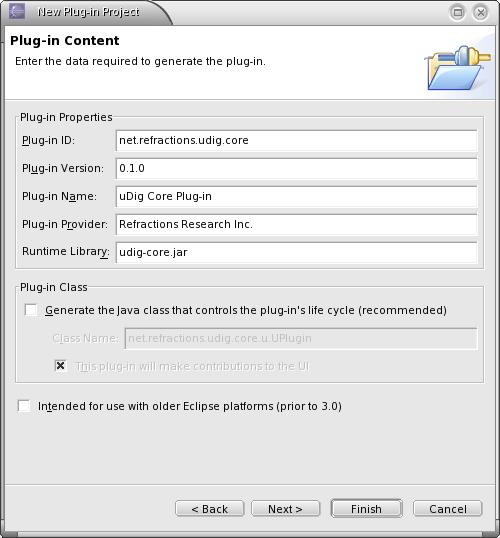
- Plug-in Properties
- Plug-in ID: Recommended that this is the same as the full package name (and project name)
- Plug-in Version: change to 0.1.0 (or whatever we are current working towards)
- It is important to ensure that a version number has 3 digits, version numbers with only 2 digits have been known to cause odd bugs when other plugins depend on them.
- Plug-in Name: name as appropriate (recommended that you prepend “uDig ”)
- Plug-in Proivider: often “Refractions Research, Inc.”
- Runtime Library: change to prevent conflict (recommended that you prepend “udig-”)
- Plug-in Class (often not needed)
- Generate: only check if neededConfluence - Home
- Class Name: name appropriately
- Check “This plug-in will make contributions to the UI” to access Templates
- Next
| Plug-in Class (from Rich Client Tutorial - Part 1) |
|---|
| The generated plug-in class that you may be familiar with in previous releases is no longer required in Eclipse 3.0. You can still have one to hold global data if you like. In this case we would like to hold some global data, rather than use a singleton. This allows us to cleanup after the application (something that is hard with singletons). |
Templates¶
(Only available when making a UI Plug-in Class)
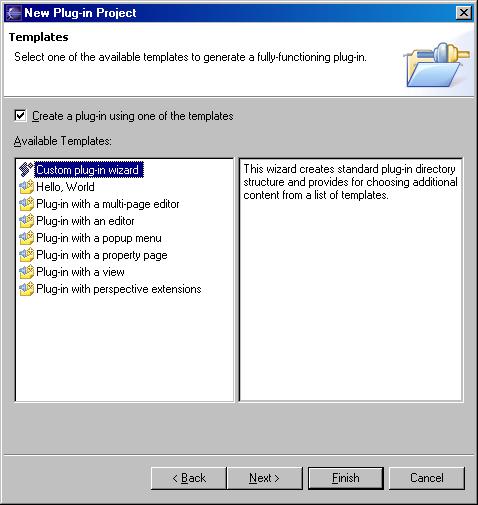
- Finish or ...
- Check “Create a plug-in using one of the templates”
- Choose a ui wizard (such as “Custom plug-in wizard”)
- Next (to start filling out the template)
Template Selection¶
(Only available when using “Custom plug-in wizard”)
Template Selection
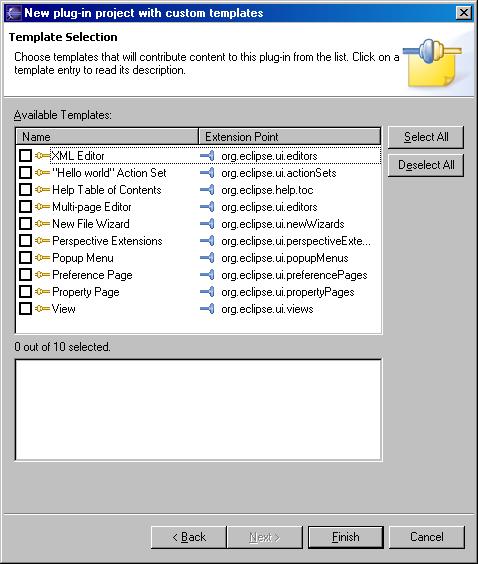
- Choose wizard components from the list according to the needs of your plug-in
- Next (to work with selected wizards)